You can now arrange multiple questions into a live dashboard with Zing Data!
Dashboard previews are shown on your home feed, alongside questions and tables. Seamlessly search across saved dashboards, questions, and tables using the search bar at the top.
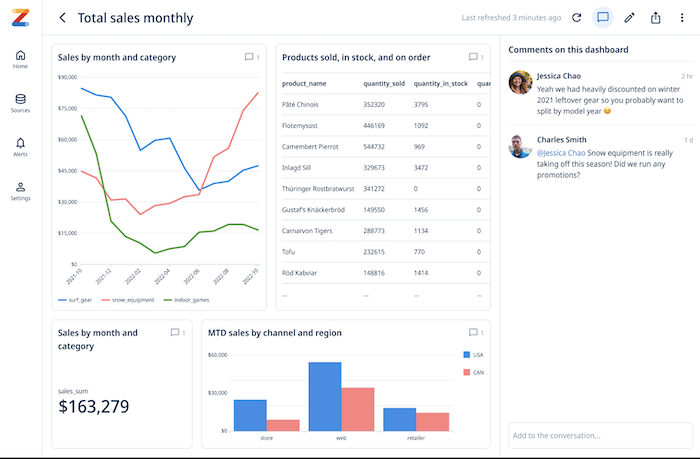
When you open a dashboard, Zing will query your data source(s) live, so that dashboards are always populated with the most up-to-date data.
A dashboard canvas is 12 squares by 12 squares and a question card can be sized as small as 3x3 or as large as 12x12. So a dashboard can up to 16 question cards (12x12=144 / (3x3=9).
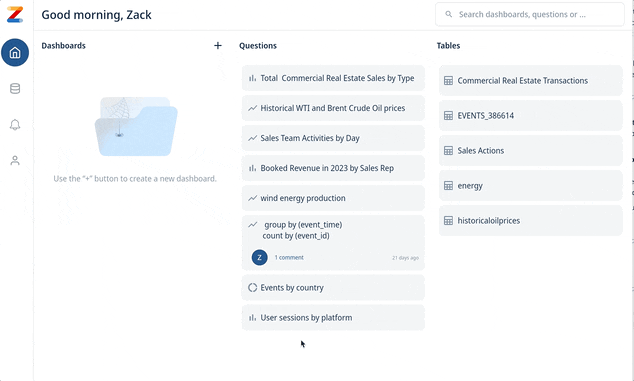
Questions cards within a dashboard intelligently re-flow depending if you’re accessing the dashboard on web or mobile and the available screen space. No need to build different versions for mobile and web – a single dashboard design fluidly scales across device types:
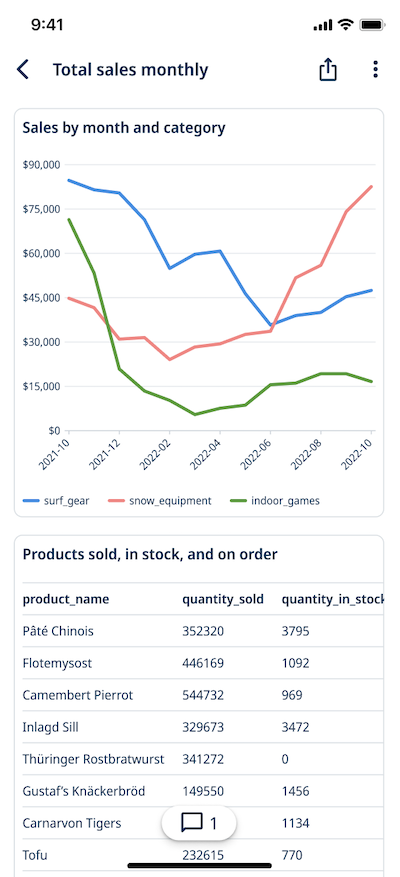
Dashboards aren’t just a collection of questions – they’re live and interactive. Just tap on a question card to see that question full-screen and see comments and alerts associated with it.
From the question, you can also do the following on iOS, Android, and the web:
Available on iOS, Android, and the web
Learn how Zing can help you and your organization collaborate with data
Schedule Demo