Zing Data is a powerful platform that allows users to explore and visualize their own data.
However, as data sets grow increasingly complex, it can become difficult to focus on the specific information you need and discover the right insights. That’s why we’re excited to announce the launch of our new advanced filters.
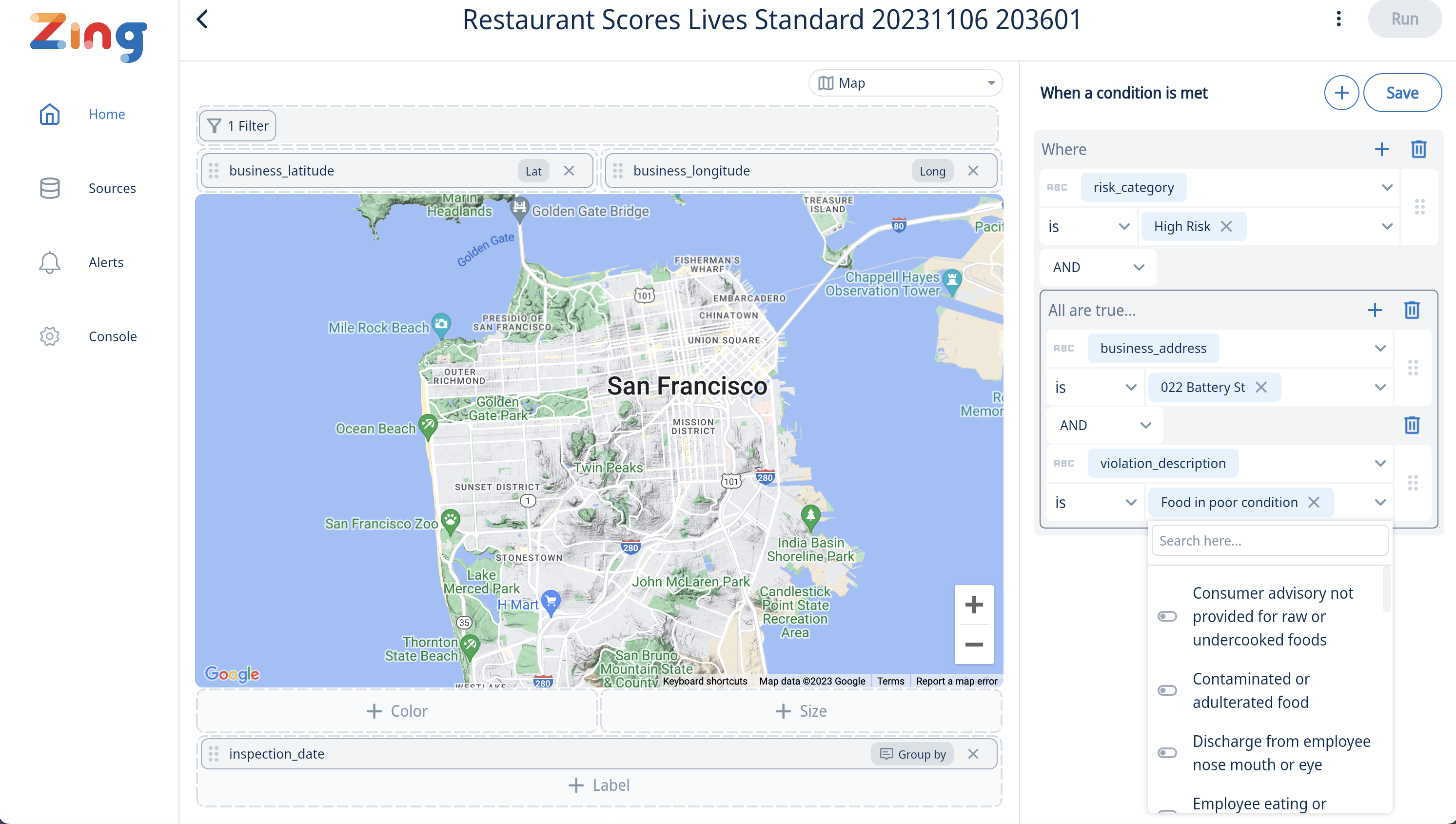
You can now easily filter your data based on specific fields, with type ahead conditions and condition groups. Making it easier than ever to build meaningful charts. This new feature offers a number of benefits, including:
Field value preview: No more second guessing field values! Now you can see the field values directly in the filter and slice your data the smart way. Define match conditions with one value or a set, and also define anti-sets (e.g. is not any of ‘Canada’, ‘Switzerland’). Also, filter on empty / null value state as well.
Multiple conditions in one filter: Build a complex filter quickly with multiple fields all in one interface.
Nested condition groups: Combine and connect condition groups nested within other condition groups. 🤯 This will give you unlimited possibilities to explore your data.
To apply a filter or multiple filters, simply drag a field to the ‘filter’ section in the UI, and then select the filter conditions you’d like to apply. From there you can add additional conditions or condition groups.
Here are a few examples of how you can use filters:
Sales data: Filter by product, region, or sales representative to see which products are selling best and where.
Marketing data: Filter by campaign, channel, or audience to see which campaigns are generating the most leads.
Customer data: Filter by age, location, or purchase history to identify your most valuable customers.
Financial data: Filter by account, department, or expense category to track your spending and identify areas where you can save money.
Operational data: Filter by business unit, process, or error code to identify and troubleshoot problems.
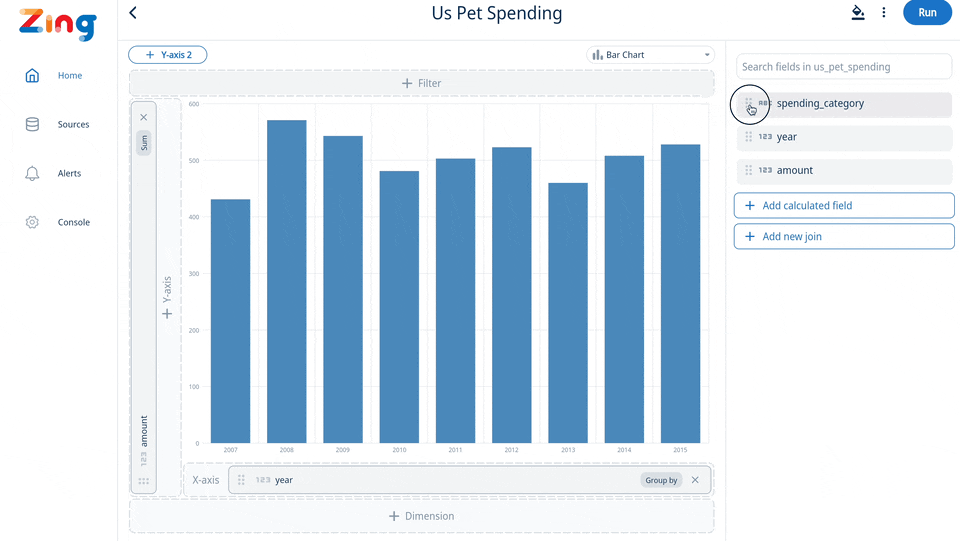
Filter types:
Location-based filters allow you to limit results to a certain radius of your current location or of any location that you choose. You can also set this to be dynamic to each viewer’s location so if somebody in Boston, for instance, is looking at local store sales they will see only the stores within a radius of their current location. But a user in San Francisco looking at the same question would see results filtered to a radius based on their current location.
Role-based and user-based filters allow you to set up filters that use attributes of a user, such as their email address, role, or other information to limit the results they see. for instance a maintenance department might have each maintenance worker see only the outstanding tasks assigned to each individual.
Date filters allow you to use specific dates, date ranges, and relative dates (like previous 30 days or all dates after a given date). This also lets you set up rolling windows (e.g. the last 30 days of sales or the last quarter of financial results).
Numeric filters allow you specify values, comparison operators, and null / empty checks.
Text filters allow you specify values and search strings (e.g. INCLUDES or DOES NOT INCLUDE) as well as empty checks (e.g. exclude empty values).The updates to filters work on Zing’s iOS, Android, and Web apps.
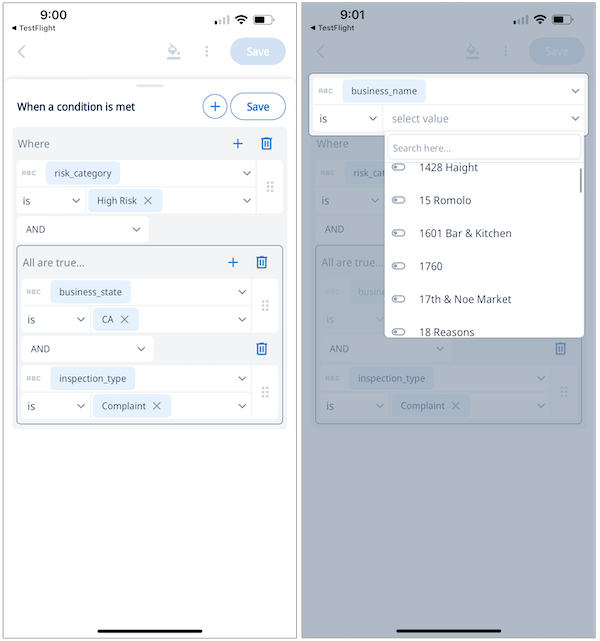
Filters are a powerful tool that can help you make better decisions by providing you with a simple way to visualize your data. We encourage you to try them out today, explore your data and build visualizations that transform your work.Get started for free at www.zingdata.com
Available on iOS, Android, and the web
Learn how Zing can help you and your organization collaborate with data
Schedule Demo