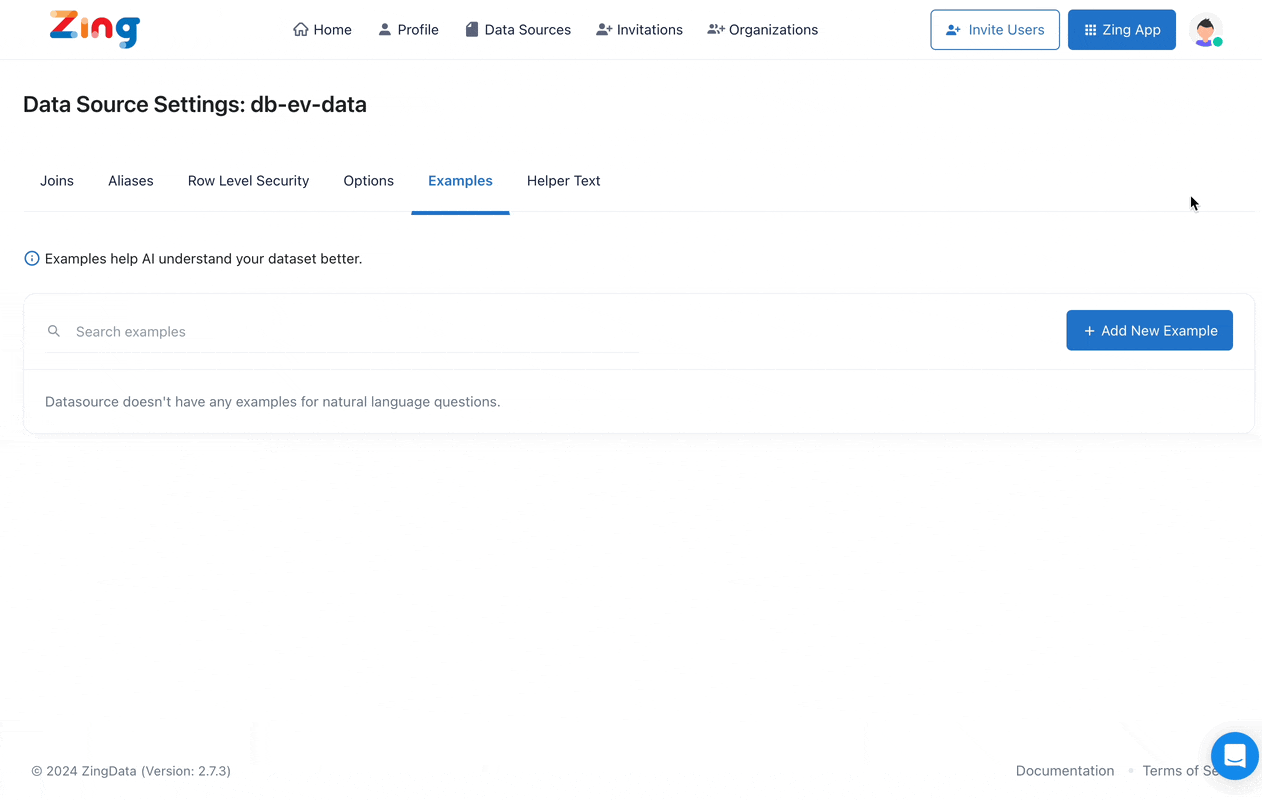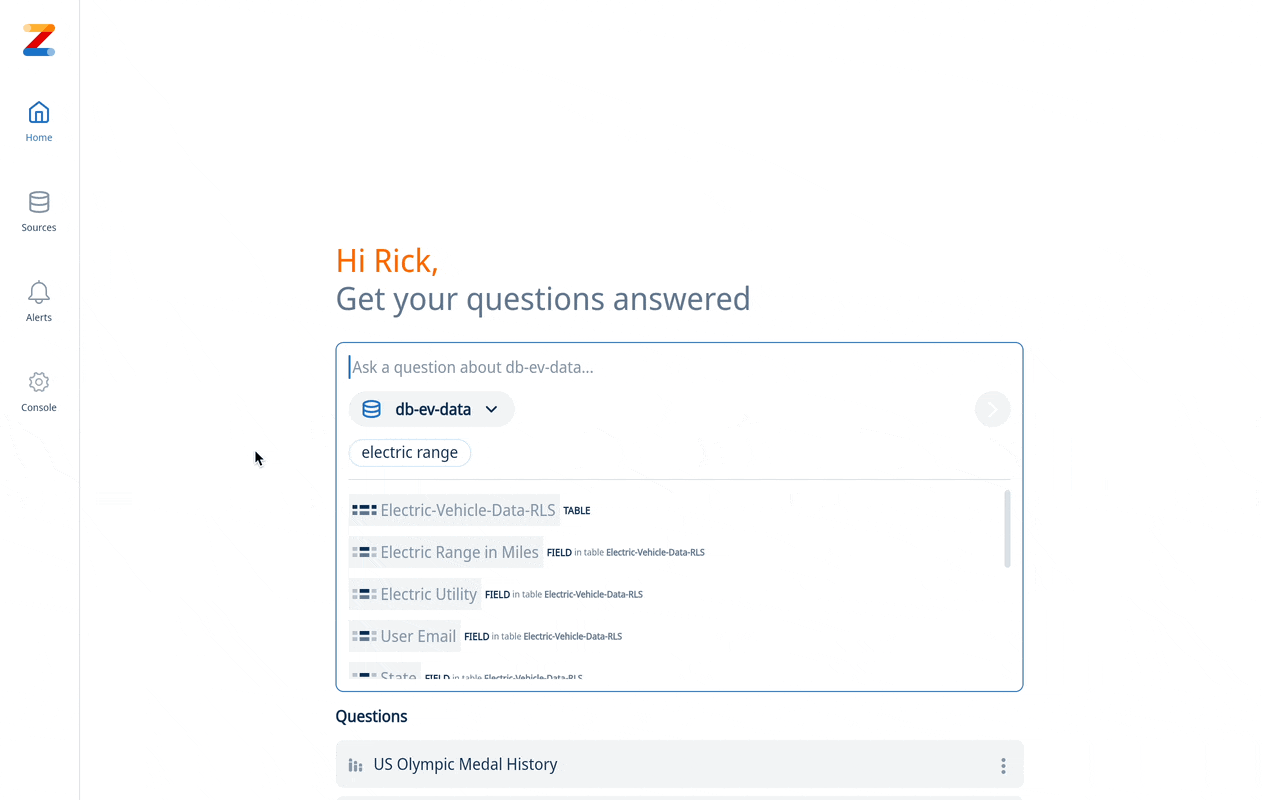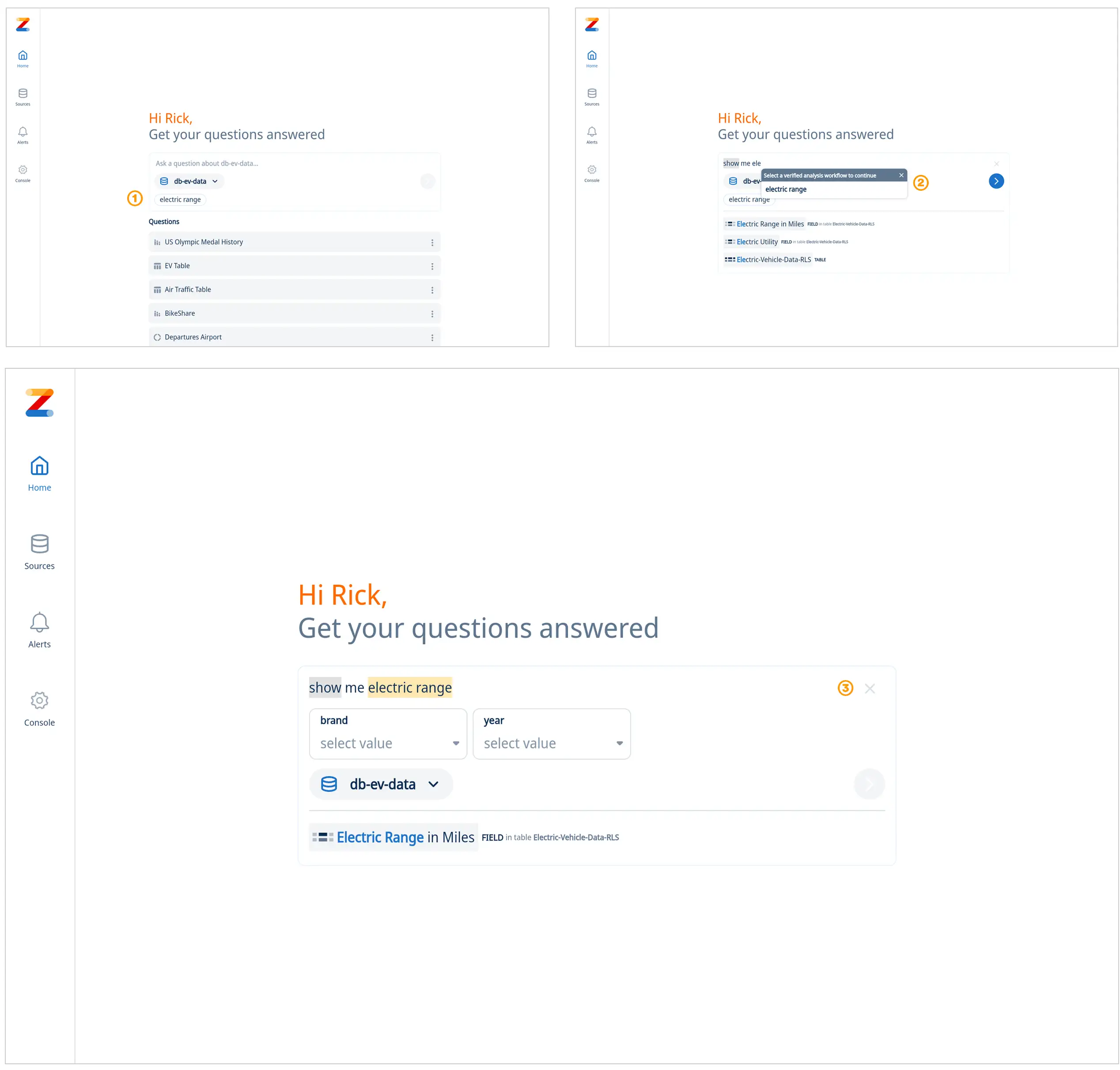A guided analysis offers a more intuitive approach that empowers you to explore your data with ease.
Create an experience for your users with the perfect combination of custom SQL and AI powered search queries.
Step 1: Add an example to your data source in console
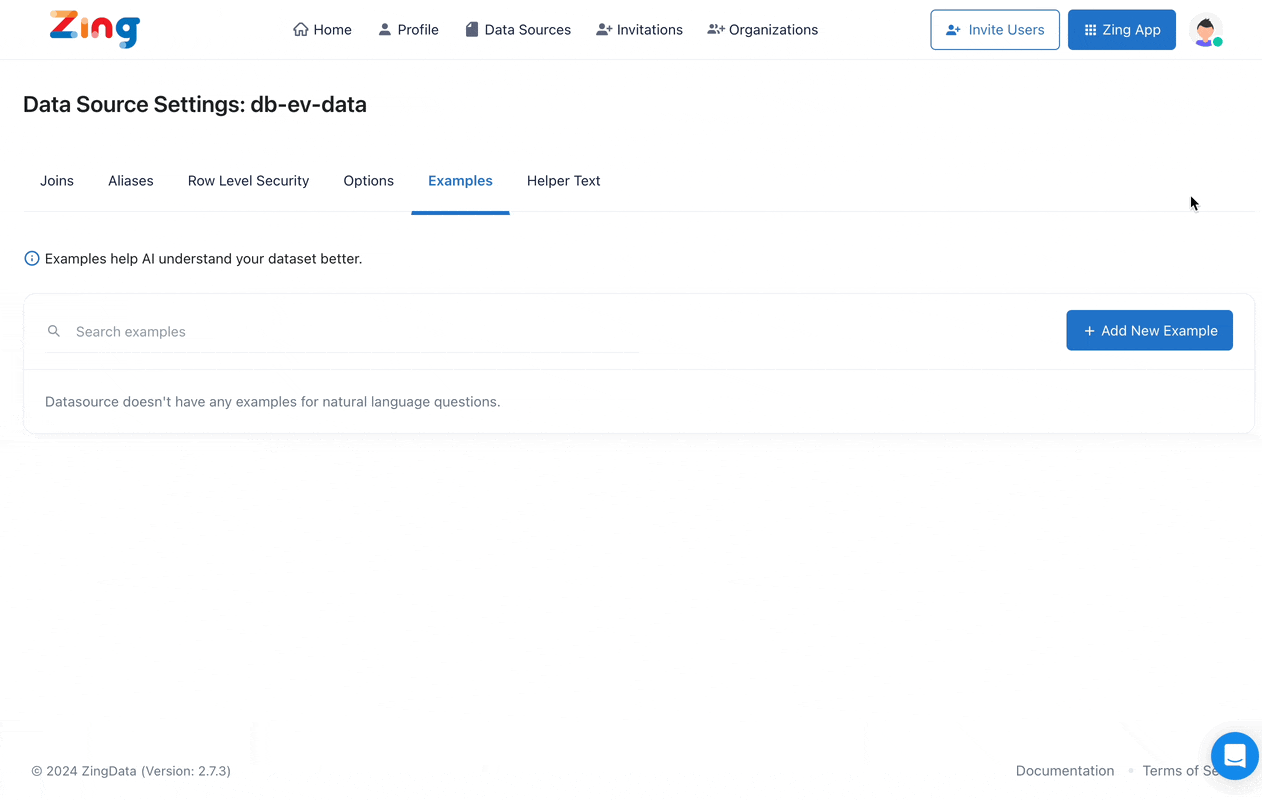
- Log into https://console.getzingdata.com/
- Click on ‘Data Sources’
- Find the data source you want to add the guided analysis to and select ‘Settings’
- Click on ‘Examples’ and ‘+ Add New Example’
- In the modal window (see video above) change Example Type to Analysis question
- Complete the requested forms as seen in the UI and ‘Save’ when you are done
Step 2: Experience search with a guided analysis workflow
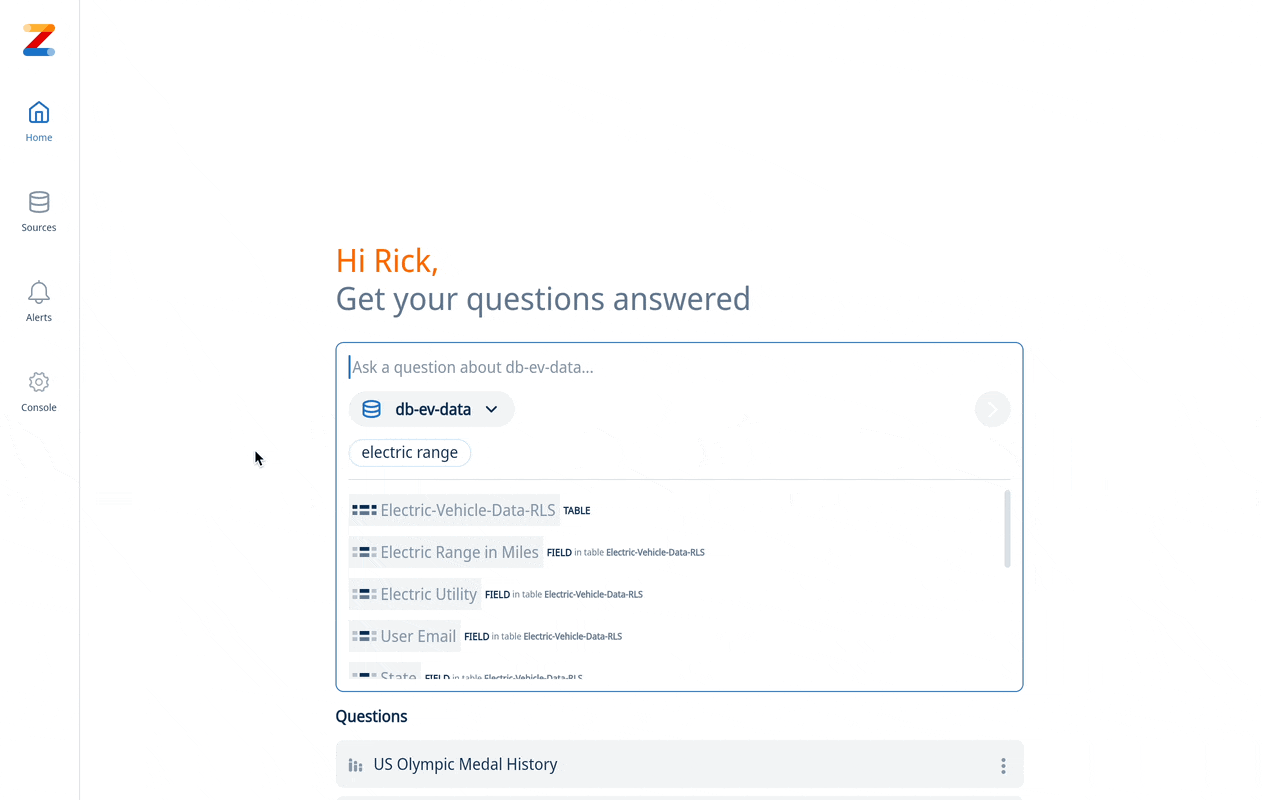
- In the Zing app, start your search from the home screen (see video above)
- Your guided analysis will be available once a trigger word [1] has been entered or select directly [2] in the UI
- Follow the guided workflow and complete requested forms. Click on X [3] to cancel guided analysis at any time and return to standard search
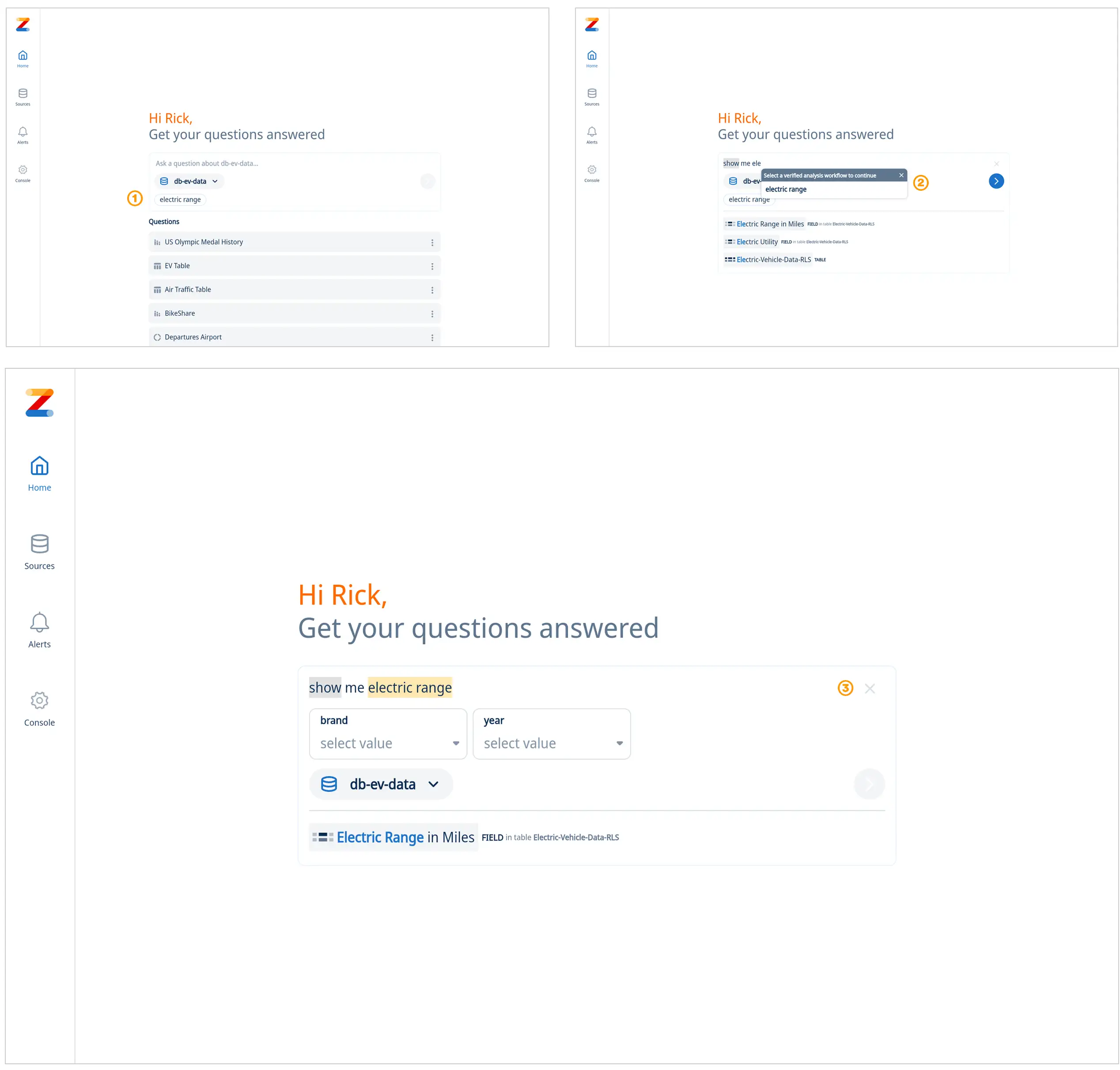
Get started for free! Sign In or create a new account.