You can already ask questions in Zing using natural language to get fully editable charts, tables, and analysis. Starting today, you can also get summarized text answers to your questions regardless of if you created them with natural language, visually using SwiftQuery, or using SQL.
Zing’s AI text summary will identify key takeaways, outliers, and trends to make it easy to understand the answer to question. You can easily copy these text summaries to use in slides, documents, emails, or messages.
Importantly, this text summary lives alongside the full visual edibility of any calculations, filters, joins and aggregations that Zing provides. So if you want to aadd a filter or dimensional split, you can regenerate the text summary in a single click.Whether you’re a business analyst, a data scientist, or simply a data enthusiast, you’re about to discover how Zing can unlock the narrative woven within your data, making it accessible and actionable for decision-makers and stakeholders alike. Here’s how it works:
1. Ask a new question with natural language and get a visual and text answer with the power of Zing’s advanced AI models
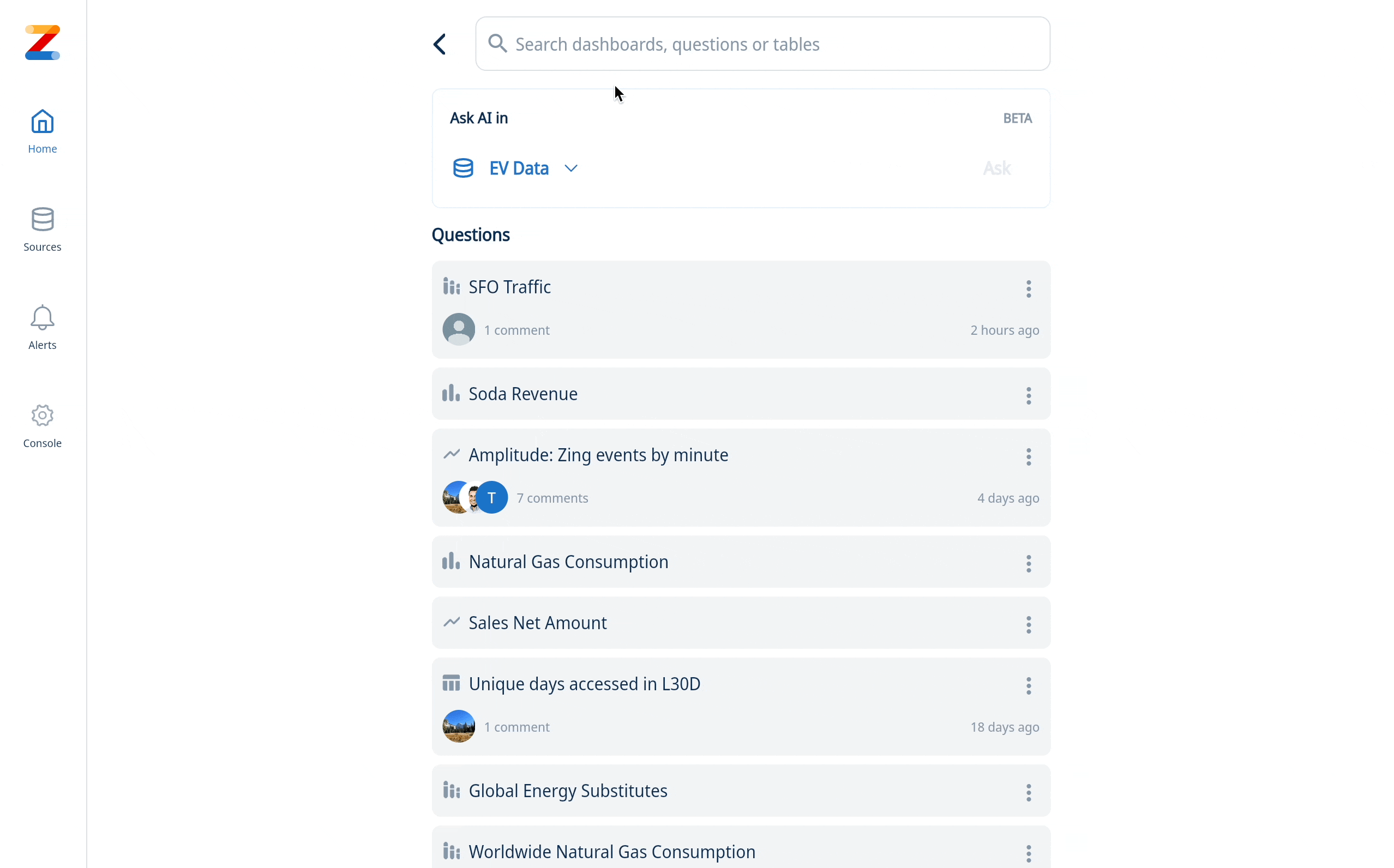
Zing will generate a text summary for every answer automatically.
Once the summary is ready you will see a quick message in the UI that AI completed the task - typically a few seconds later.
You can also go to the AI tab next to Fields and see the summary or regenerate a new summary if you manipulated that initial answer with filters and data fields.
2. Create a text summary while creating or editing a chart

3. Create a text summary for a shared chart
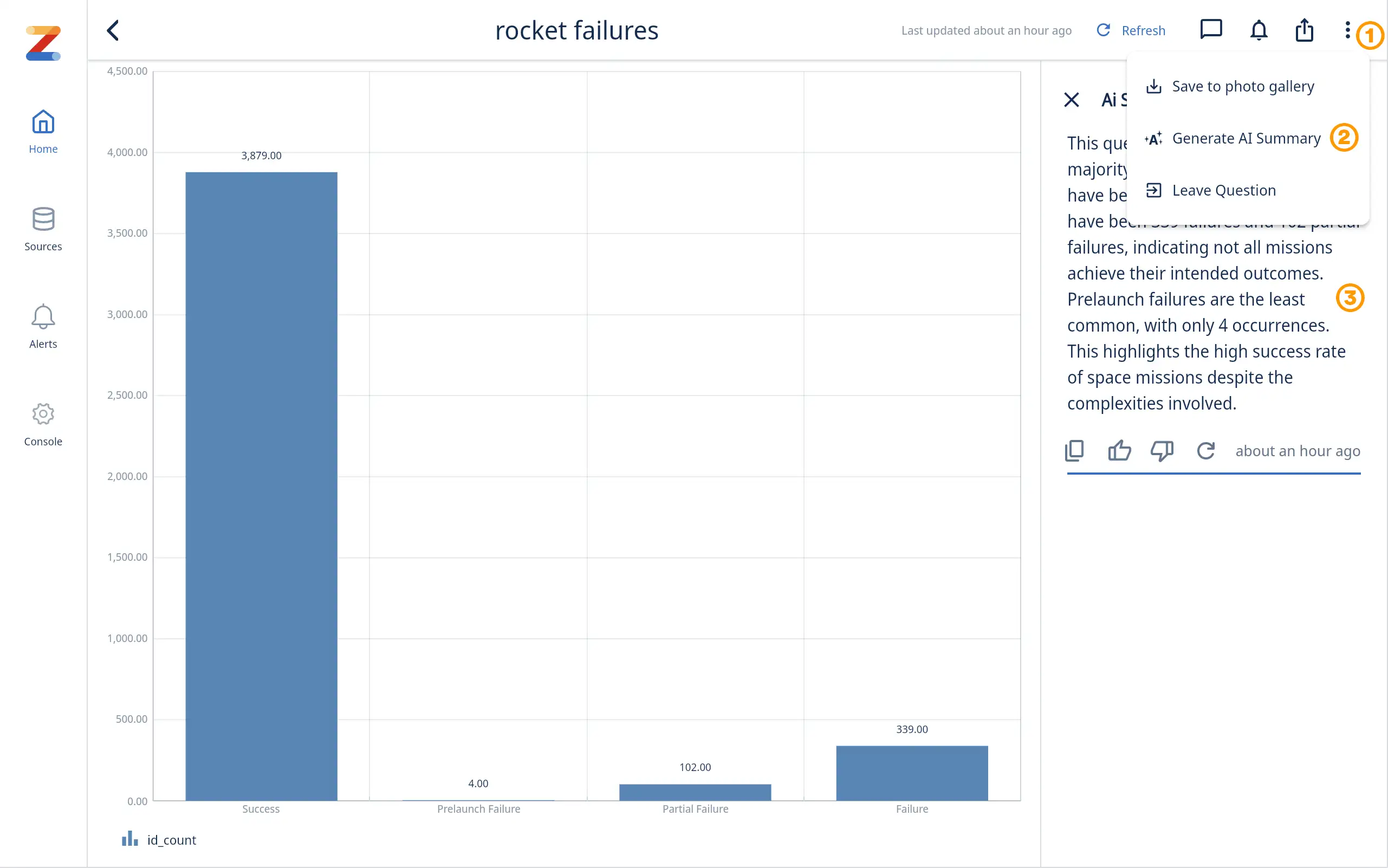
In case a chart has been shared with you and you want to get a text summary, no problem! Go to the ••• menu [1] and select Generate AI Summary [2] and then get a fresh text summary [3].
Get started for free! Sign In or create a new account. Note that AI Summaries are supported on the Pro tier and above plans only.
Available on iOS, Android, and the web
Learn how Zing can help you and your organization collaborate with data
Schedule Demo