I want to add my previous week/month/year’s data to an existing table, but I don’t have a database set up.
I don’t want to have to re-create queries, or manually join them"
- A lot of Zing Data users
Many companies have all the data they need stored in a data warehouse – like Snowflake, BigQuery, or Databricks. But very frequently, a new week’s worth of data will come in as a CSV.
Companies, professors at major research universities, agencies, marketers, and founders have all mentioned to us that the end up having additional data come in as CSVs (despite their best efforts to have everything in a database).
This can be leads from attending a conference, or operational metrics from a device in a factory, or analytics events exported from a system.
Thats why Zing’s new append / overwrite / create options for CSVs make it possible to add new data to Zing without having to do pre-processing in another tool.An Example
We’ve added the ability to use Zing with an unlimited number of CSV files, join across them, and add/replace/delete them in much more flexible ways:
Append: Add new data to an existing table
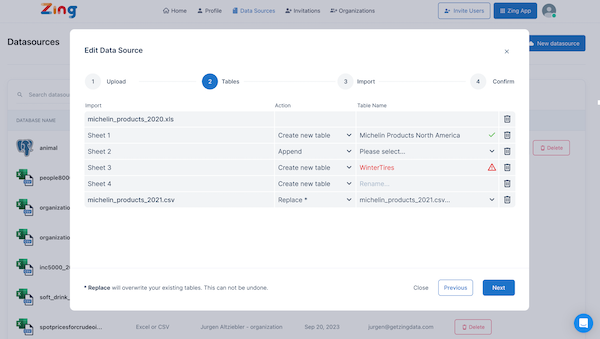
Overwrite: Keep the same table name, but replace the data
Multi-file upload: Add multiple CSV or Excel files at once
Upload up to 10 MB per file (free plan) or 100 MB per file (paid plans)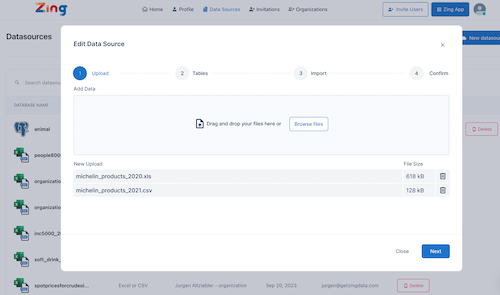
Optionally define join relationships between them to create a full queryable, multi-table data environment without needing to stand up a database
CSV and Excel files can co-exist and all live within a single data source
To access this advanced CSV append, overwrite, and multi-file upload capability, go to the Zing Console then tap ‘New Datasource’ then Excel/CSV.
Get started for free! Sign In or create a new account.
Available on iOS, Android, and the web
Learn how Zing can help you and your organization collaborate with data
Schedule Demo