Row Level Security lets you filter data based on a user’s attributes so they see only specific records.
For instance, a sales team might want to have a dashboard which shows each salesperson the closed deals and quarterly goal relevant for that person, but not that of their colleagues. Or a retailer may wish to show store-level sales details for the manager of each store – without having to create one-off dashboards for each one.
This is done by applying the authorization context of the logged in user to the table, where certain records of the table will be restricted to the user if they are not supposed to view them. RLS would make sure that a user would not see data they don’t have permission to.
Without Row Level Security, customizing questions or dashboards per user can be time consuming and cumbersome because it would require copies of the same data or separate views created for each user.
With Row Level Security on Zing Data, we enable you to create a chart or dashboard which will show different results to different users based on what they are authorized to view.
Let’s have a look at how you can set up RLS with Zing.
The below requirements need to be fulfilled before you get started with RLS.
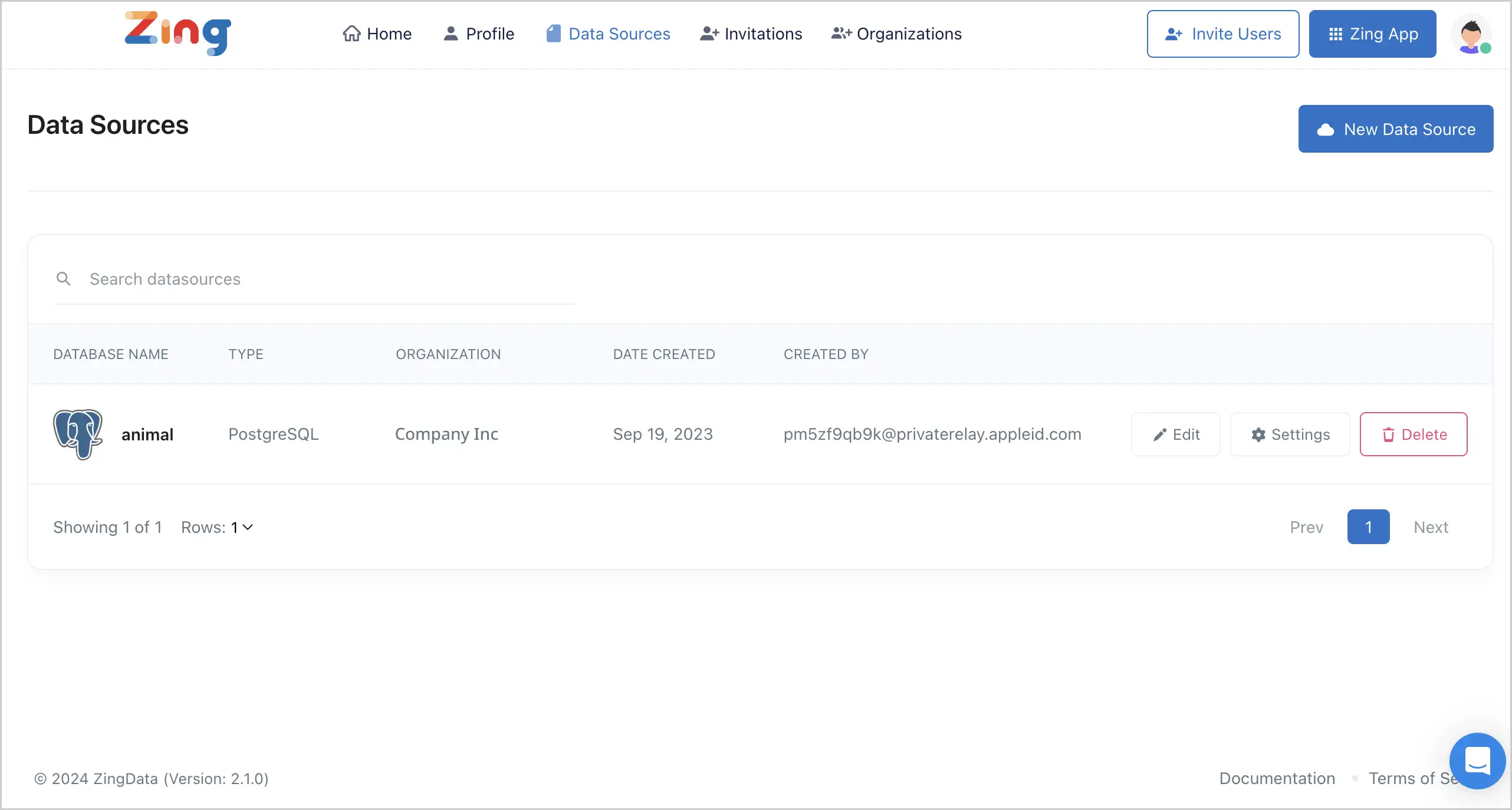

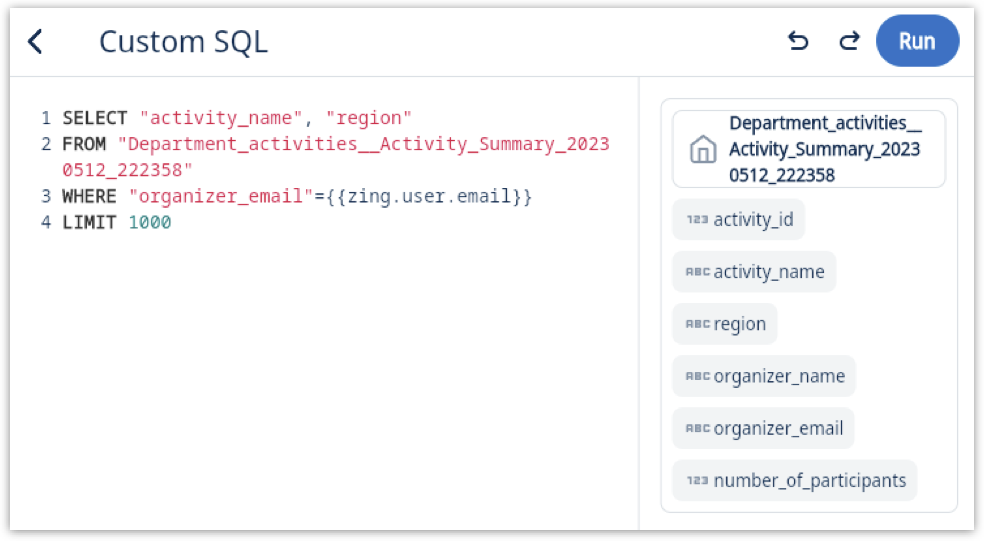
That’s it. You can setup RLS filtering with Zing in less than 5 minutes.
Let’s consider this example on the visual query builder. 
The above question does not have a RLS filter by email. The chart results would be as follows. 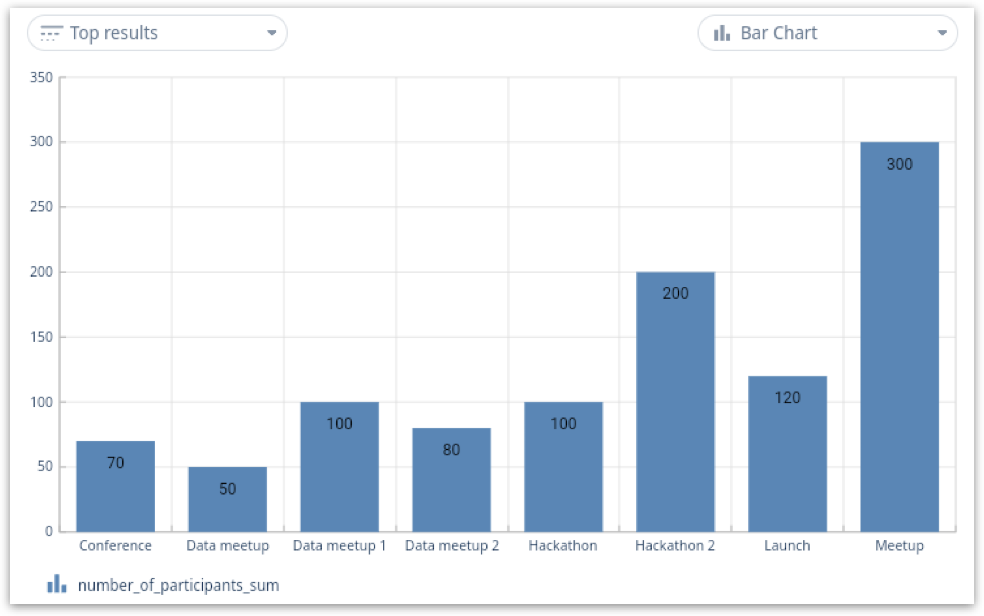
Let’s consider the same example with a RLS filter on the email. 
The chart results will be filtered based on the logged in user’s email, in this case the email I have logged into Zing with. 
Row Level Security is a powerful feature which allows you to manipulate chart results based on the person who is viewing the chart. Zing allows you to setup RLS very easily with no extra hassle. RLS can be enhanced based on your requirement. There are any use cases for RLS including filtering by user’s region, location, department, etc. It’s considered as one of the most important parts of a company’s data security strategy.
Our team is ready to guide you through the process and answer any questions you have about RLS. Feel free to reach out via hello@getzingdata.com.
Available on iOS, Android, and the web
Learn how Zing can help you and your organization collaborate with data
Schedule Demo