Zing now has a Live Connection mode for Google Sheets, allowing you to live query Google Sheets and add multiple tabs of a sheet at once.
This means that if you make a change to a Google Sheet data source, Zing will always be querying from the latest version of the sheet instead of a snapshot.
From the iOS, Android Zing Data app, or the web console:
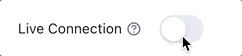
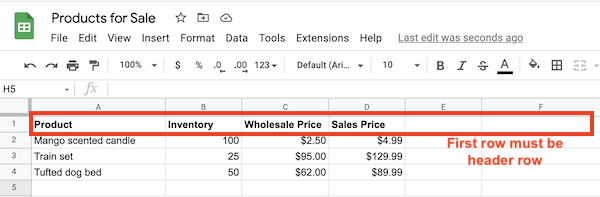
Adding multiple sheets at once (live gSheets only)
Follow steps 1-4 outlined above.
A list of all the tabs within your sheet will be displayed, and you can turn on or off the tabs you want to make accessible in Zing
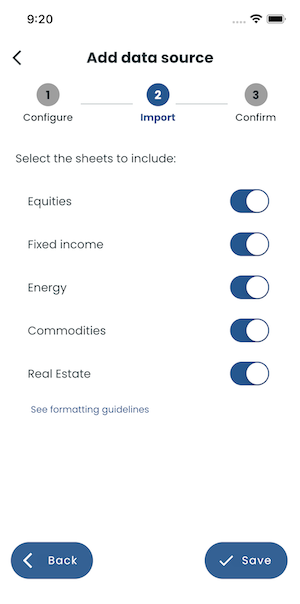
Whenever you tap a saved question from the home screen or sources screen, or create / modify a question, Zing will pull from the most recent version of the Google Sheet.
This makes it possible to use gSheets like a lightweight database - and we’ve seen customers create interactive, real-time visualizations of form results in just a few minutes:
Before this release, Zing supported Google Sheets snapshots as a data source, and that functionality is still available. However, if your data changes frequently and you want Zing to always be pulling the latest columns and values from your gSheet, you’ll want to use the ’live connection’ option.
If you use the ‘Live Connection’ option to link Zing and the Google Sheet, be aware that modifying the sheet in a way that makes it improperly formatted (see above) will result in questions / graphs not loading correctly.
The ’live connection’ option for gSheets is available on the free ‘basic’ plan for through June 1, 2023, after which it will be on the ‘Pro’ plan. After June 1, 2023 you’ll need to be on a ‘Pro’ or above to use live querying.
Available on iOS, Android, and the web
Learn how Zing can help you and your organization collaborate with data
Schedule Demo