CSV and Excel files are still a major way organizations transfer data, and easily analyze it – without the complexity of setting up a database.
Now, you can directly work with CSVs and Excel files in Zing’s mobile apps (iOS, Android) and the web. Previously, you had to import these in to a database or Google Sheet to use in Zing.
File types supported are:
Files up to 10 megabytes can be uploaded on the basic (free) plan, and larger upload sizes are available on the Standard and Pro plans.
You’ll now see ‘Excel or CSV’ as a option under ‘add datasource’ now on the Data Source tab (mobile + web).
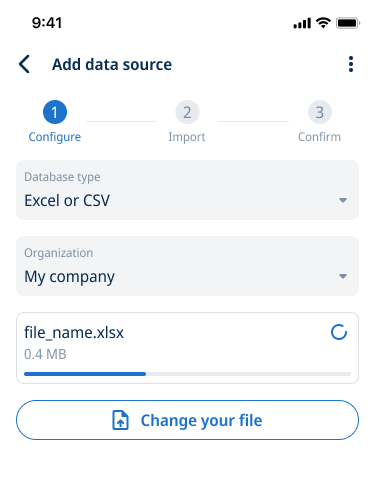
Zing’s CSV import supports multiple tabs within a sheet, and you can select if you’d like all tabs or only specific tabs read in.
You can also use the Zing Web Console to add a CSV / Excel data source. Here’s it in action, on the San Francisco Restaurant Inspection Score dataset.
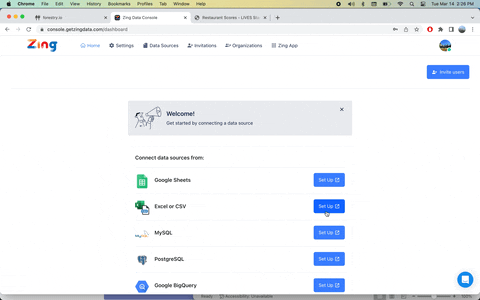
The first row must contain field names and should not include special characters such as ()./[]{}?!@#$%^&*()_+-=, nor should it include extra empty columns as these can result in the import not working correctly.
OpenAI querying, location-based map querying, dashboarding, and sharing with colleagues are all supported with CSV uploads.
Additional documentation on importing CSV and Excel files to Zing is available in the documentation here.
Available on iOS, Android, and the web
Learn how Zing can help you and your organization collaborate with data
Schedule Demo