We’ve been hard at work making Zing even more powerful, flexible, and easy to use. Make sure you’re on the latest version of the Zing Data app for iOS or Android to enjoy this additional functionality!
Calculated fields let you specify a formula that will become a new field in your question. Calculated fields can use multiple fields or aggregations by specifying a formula. This is useful for more for:
Calculating the number of visits per active user in a given time period e.g. Count(user_id)/count(distinct(user_id))
Calculating a weighted average price per square foot of real estate transactions e.g. Sum(price_sold)/count(property_id)
Calculating the value of all inventory Income*tax_rate - tax_credits
Create calculated fields by tapping ‘Calculated Field’ below the field names on the question screen.
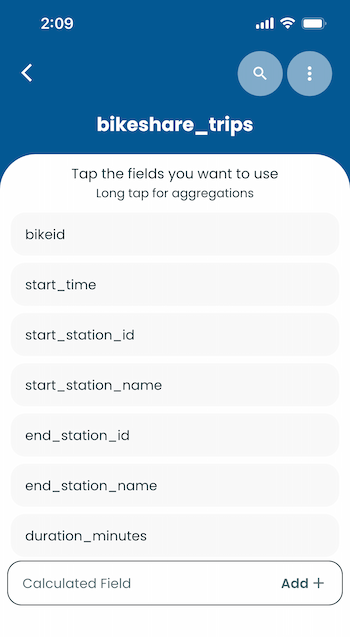
You’ll then name the field (avoiding the use of spaces), and the calculation. As you type, a autocomplete typeahead will display aggregations and fields. You can mix and match fields and aggregations in a calculated field.
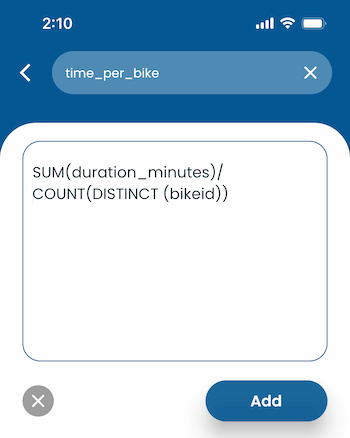
A question can have multiple calculated fields. To remove a calculated field, tap the ‘X’ on that field, and to edit it, tap ’edit’.
Zing now lets you filter results based on day using before, after, between, and not between. Zing will automatically handle converting timestamps to dates, to make date selections easier for you, though if you’d like you can always not group by date, and Zing will give you the full time stamps.
You can now add Google Sheets as a data source for Zing more easily. You can authorize Zing to access your Sheets via Google Single Sign On (new!), or drop in the URL of the sheet. If you are dropping in a URL, the sharing settings must be set to ‘anybody with the link’, but if you auth into your Google account, no such setting is required.
Add a Google Sheet as a source from either the Zing web console, login, and click ‘Data Sources’ then the ‘New Data Source’ button and select ‘Google Sheets’ or from the iOS and Android Zing apps in the ‘sources’ screen.
You can now require that Zing connect to your Postgres data source using SSL by turning on the ‘SSL’ switch as you are setting up your Postgres data source.
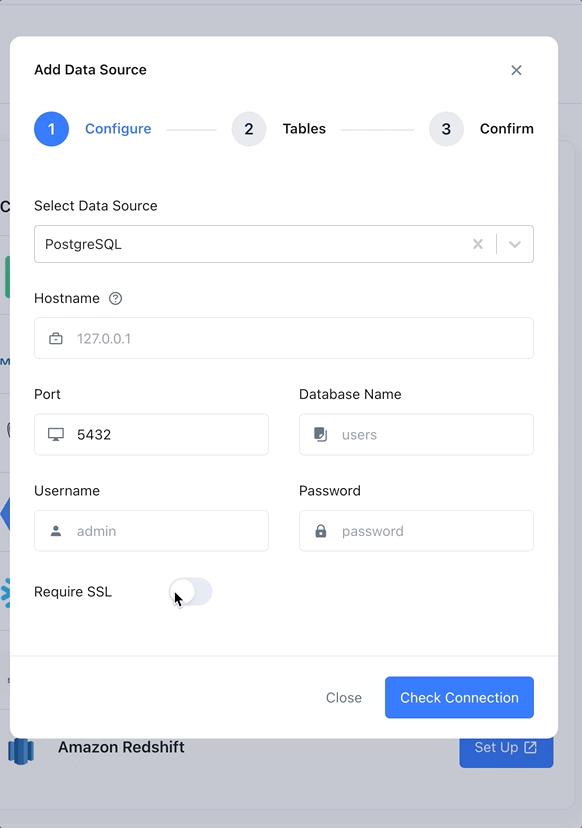
You can now add a profile picture from the Zing web console, or the Zing app (under the profile screen). This lets team mates recognize you more easily in typeaheads and @mentions.
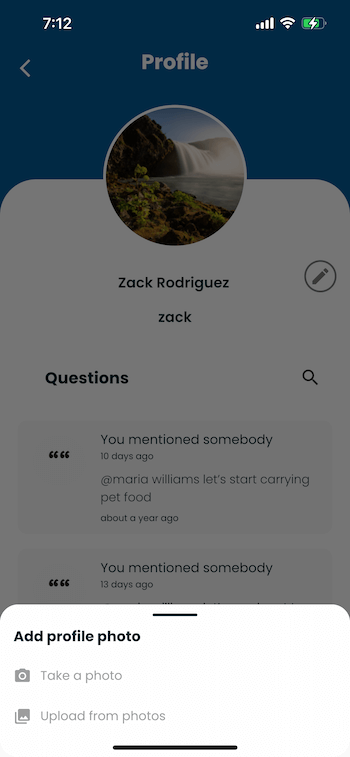
If you logged in with Google SSO, Zing will use your profile picture from your Google account.
When you ask a question and save it in Zing, the chart type and formatting will be saved so that everybody else viewing that question sees the same chart type as when the author of the question saved it. This ensures that everybody viewing that question sees the same thing.
For instance, if you create a question and change the chart type from a bar chart to a donut chart and then save the question, Zing will save that question with a ‘donut’ chart type. Of course, viewers can modify the chart for their own analysis but only the author can edit the chart type for the question.
Sign up for Zing for free here.
Available on iOS, Android, and the web
Learn how Zing can help you and your organization collaborate with data
Schedule Demo